Generate a Certificate Signing Request (CSR) -
Microsoft Windows 2012 - IIS 8
Note: The required key bit size is 2048-bit. All certificates that will expire after December 31, 2013 must have a 2048 bit key size

2. Select Server Certificates

3. Select Create Certificate Request on the right side

4. Complete in full all the required fields in the new page that will appear, without any abbreviation, except the country code.
All the fields need to be filled in. In order to fill in this form consider:
- Country Name (C): Use the two-letter code without punctuation for country, for example: US or CA.
- State or Province (S): Spell out the state completely; do not abbreviate the state or province name, for example: California.
- Locality or City (L): The Locality field is the city or town name, for example: Berkeley.
- Organization (O): If your company or department has an &, @, or any other symbol using the shift key in its name, you must spell out the symbol or omit it to enroll, for example: XY & Z Corporation would be XYZ Corporation or XY and Z Corporation.
- Organizational Unit (OU): This field is the name of the department or organization unit making the request.
- Common Name (CN): The Common Name is the Host + Domain Name. It looks like "www.company.com" or "company.com".
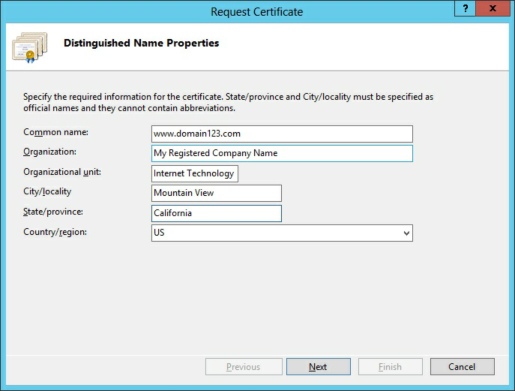
5. Click Next to continue.
6. The next screen of the wizard asks you to choose cryptography options. The default, Microsoft RSA Channel Cryptography
Provider is fine. Select a key-bit length of 2048.

8. Click Next to continue.
9. Finally, provide a filename to which to save the certificate request. You will need the contents of this file in the next
step, so make sure you know where to find it. To change the location of where you wish to save the CSR, select the box with the 3 periods next to the file name.

10. Click Finish As Shown Below

11. During certificate enrollment, you will be asked to submit the file. Open the file you created from the above steps and copy the contents. Then paste the contents into the window when requested in enrollment.
SSL Certificate Support
- SSL Certificate Support
- SSL Certificate FAQ
- EV SSL Overview
- EV SSL Requirements
- How To Create A CSR
- MS Exchange Server 2007 CSR
- MS Exchange Server 2010 CSR
- MS Exchange Server 2013 CSR
- MS SBS Server 2008 CSR
- MS Windows 2003 - IIS 6 CSR
- MS Windows 2008 - IIS 7 CSR
- MS Windows 2012 - IIS 8 CSR
- Outlook Web Access CSR
- Apache SSL CSR
- Cisco ACS 3.2 CSR
- IBM Websphere MQ CSR
- IBM HTTP Server CSR
- Lotus Domino 7.0 CSR
- Lotus Domino 8.0 CSR
- Covalent Apache ERS 2.4 CSR
- Covalent Apache ERS 3.0 CSR
- F5 BIG-IP CSR
- F5 Firepass CSR
- Mirapoint Message Server CSR
- Nortel SSL Accelerator CSR
- Oracle Wallet Manager CSR
- BEA WebLogic 6.0 CSR
- BEA WebLogic 8.1 CSR
- BEA WebLogic 10.1 CSR
- Barracuda Networks CSR
- SonicWALL SSL CSR
- cPanel WHM CSR
- Paralells Plesk Panel CSR



